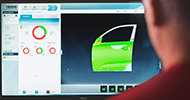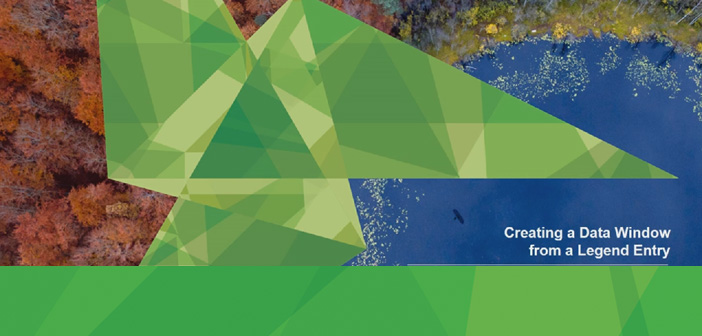Hexagon Geospatial eTraining is designed to provide you with access to our library of geospatial training on your schedule. We will be highlighting a series of these training modules, giving you a glimpse into how easy it can be to learn how to use our products. Recently, we added am eTraining module about Creating a Data Window from a Legend Entry in GeoMedia.
A data window displays the non-graphic attributes of a specific feature class or a query. The information is displayed as a table. Each feature within a feature class is displayed as unique row, while each column represents a unique attribute. Any number of data windows can be displayed in a given instance. In this example, we will use a dataset from Maryland, USA to demonstrate a couple fo different ways to create a data window. You can select a single legend entry, multiple legend entries, or select a sub-thematic legend entry and display the data windows for each selection.
Single Legend Entry
To display a data window for a single data widow, from the Legend panel, right-click on a legend entry and select Display Data Window.

Multiple Legend Entries
From the Legend panel, select multiple legend entries, right-click and select Display Data Window.

Sub Thematic Entries:
From the Legend panel, select a sub-thematic legend entry. Right-click and select Display Data Window. Select several thematic legend entries, right-click and select Display Data Window to display multiple data windows.

(Note: A Display Data Window option is not available for a parent thematic legend entry.)
Group Legend Entry
The Display Data Window command works similarly on legend Groups. Select multiple legend entries under a group and right-click and select Display Data Window.

For a few more tidbits about data windows, watch the eTraining video, Using the GeoMedia Data Window.